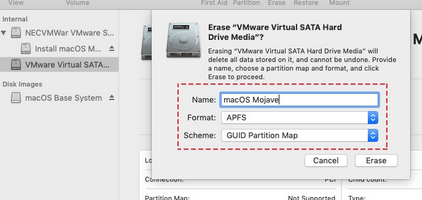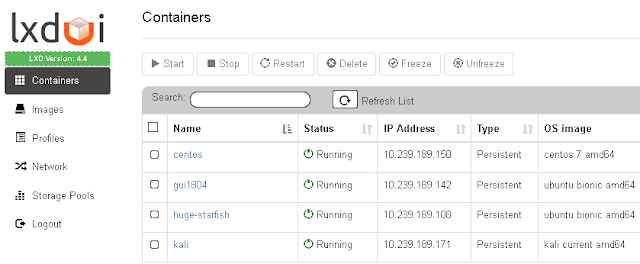https://mega.nz/folder/ulk3TBLK#w8Hb9HPfruPie1sTu4zugw
Monday, August 17, 2020
Thursday, August 13, 2020
MacOS in VirtualBox
After installing normally:
VBoxManage modifyvm "MacOS Mojave" --cpuidset 00000001 000106e5 00100800 0098e3fd bfebfbff
VBoxManage modifyvm "MacOS Mojave" --cpu-profile "Intel Core i7-6700K"
VBoxManage setextradata "MacOS Mojave" "VBoxInternal/Devices/efi/0/Config/DmiSystemProduct" "iMac11,3"
VBoxManage setextradata "MacOS Mojave" "VBoxInternal/Devices/efi/0/Config/DmiSystemVersion" "1.0"
VBoxManage setextradata "MacOS Mojave" "VBoxInternal/Devices/efi/0/Config/DmiBoardProduct" "Iloveapple"
VBoxManage setextradata "MacOS Mojave" "VBoxInternal/Devices/smc/0/Config/DeviceKey" "ourhardworkbythesewordsguardedpleasedontsteal(c)AppleComputerInc"
VBoxManage setextradata "MacOS Mojave" "VBoxInternal/Devices/smc/0/Config/GetKeyFromRealSMC" 1The above does the following, in order of command:
- Sets a known CPU ID set that MacOS will recognise.
- Especially for AMD machines, changes what MacOS sees as your processor to something it supports.
- Tells MacOS you’re installing Mojave onto a mid-2010 iMac. You can change this to your preference.
- These two specify a fake DMI, typically found in Apple PCs.
- A device key to pass system checks.
Before starting the VM, open the VM settings and make the following changes:
- System > Processor > Processor(s) is 2 or more.
- System > Acceleration > uncheck Enable Nested Paging.
- Display > Screen > Video Memory is 128MB.
- USB > USB 3.0 Controller.
MacOS in VMWare
Download macOS mojave iso : macOS Mojave ISO by Geekrar.rar
Download VMWare Patch tool : https://github.com/theJaxon/unlocker
Download VMware tools : vm-tools-macos.iso
Start the VM, erase HDD with Disk Utility to APFS and install new macOS
LXC Kali linux container
apt install kali-linux-default kali-desktop-xfce
adduser kali
usermod -aG sudo kali
sed -i '1 i\TERM=xterm-256color' /home/kali/.bashrc
sh -c "echo 'Set disable_coredump false' > /etc/sudo.conf" Login to the new container as user “kali” via
lxc console kali
sudo msfdb init
msfconsole
Full howto: https://www.kali.org/docs/containers/kalilinux-lxc-images/
LXDui - WebGUI to LXC / ver 2.0
sudo apt install -y git build-essential libssl-dev python3-venv python3-pip python3-dev zfsutils-linux bridge-utils
sudo snap install lxd
lxd init
git clone https://github.com/AdaptiveScale/lxdui.git
cd lxdui
python3 setup.py install
lxdui start